Analytics: Setting Alerts/Notifications
Setup Analytics alerts so you'll be notified of anything going awry.
There are two types of notifications that are available from the Analytics dashboards:
1. Notifications triggered by conditional events
2. Scheduled deliveries of whole dashboards
Notifications triggered by conditional events
Find the widget with the data visualization and data type you would like to be notified of. In this example, we will be using the Inspections Due (Grouped by Status) widget from the Inspections standard dashboard.
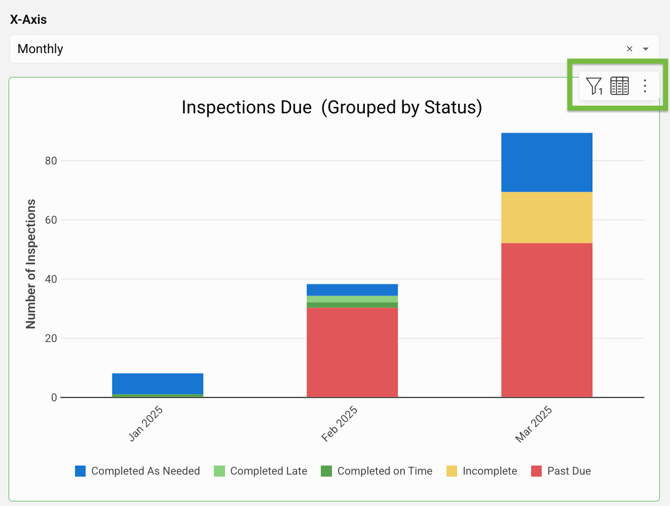
In the top right corner, click on the 3 vertical dots, then Alert when.... This will open a pop-up where you can create and manage existing alerts.

The pop-up offers many controls of when and how you or your team will be notified. First, add your recipient's emails. You can then modify the email subject, message, and attachment style. Then set the frequency and time that you wish to be notified.
💡You may add more than one recipient and recipients do not need to have active Mapistry accounts to receive notifications.
The pop-up will auto-populate according to the widget you selected, with if a condition is met preselected.

Edit the pre-populated fields to what you're looking to see.
For example, let's modify the alert to let you know if the number of overdue inspections exceeds 10, and to attach the PDFs of the dashboard and a full Excel export of the Inspections list.


💡You can select Test condition to make sure data exists that satisfies your condition.
To manage existing alerts, click on the three dots next to the alert to edit, pause, delete, or duplicate the alert. Try Send now to test out the whole alert.
Here's an example email notification ⬇️
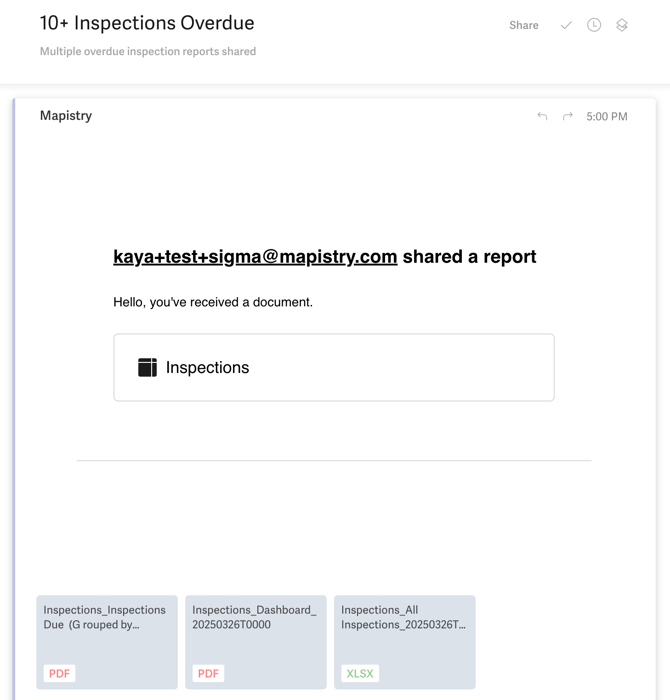
Scheduled deliveries of whole dashboards
Click on any widget's 3 vertical dots, then Export, then Schedule exports...

The pop-up is similar to that for the conditional events, but the always is pre-populated. Again, you can modify the recipient, subject, message, attachment style, and export frequency.

End of Article
Support
If you have any questions or need further assistance, please e-mail help@mapistry.com.

