How to View All Logs and Delete Log Submissions
Once users have at least one piece of data in Mapistry, they can view the results in View All Logs. This is also where log data can be edited, organized, deleted, and exported. Logged items, calculated values, and rolling calculations can all be viewed on this page.
Navigating to View All Logs
Users can find the View All Logs page by clicking the three dots at the top right-hand corner of the log widget.

Setting up Views (Tabs and Filters)
This will take users to a page that may or may not be set up. Something that has not been set up yet will look like the image below.

Users can change the tab name by clicking on the red box and editing filters using the icon indicated by the arrow above.
For example, I have made a tab dedicated to logged items by checking off the boxes in the filter window.


The items checked off will show in the first row of the table, and the data will be sorted by month. Because I entered the data in August, the data shows up there. I also added a "Calculated Values" tab and a "Rolling Calculations" tab at the top, which can be viewed by clicking on their names. To remove a tab, click the X.
Viewing, Editing, and Deleting Logged Data
In this example, each month can be expanded to show weekly data.
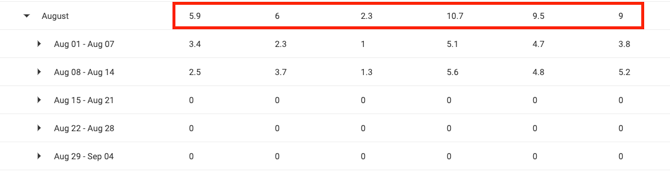
The top bar will show either a sum or an average of the data within that month, and the individual data will be shown by week.
To edit or delete log entries, click on the desired date, then click on the three dots next to it (scroll all the way to the right). An edit or delete prompt will appear.
IMPORTANT NOTE ON DELETING DATA:
Deleting the data via the "Delete" button will delete ALL log entry data submitted to that log for that date/time.
If you want to delete a specific value of an existing entry (without deleting the rest of the data), click on the edit button to open the data submission. Identify the specific value(s) you want to delete and delete them out individually with the backspace on your keyboard. When you are finished, click "Save".

Exporting Data
When a user is ready to export the data from Mapistry, they should click the three dots in the upper right-hand corner of the View All Logs page and select "Download Logs." A .xlsx file will be downloaded.

For more information about completing a log entry, please review this product guide.
End of Article
Support
If you have any questions or need further assistance, please e-mail help@mapistry.com or call (510) 313-1422.