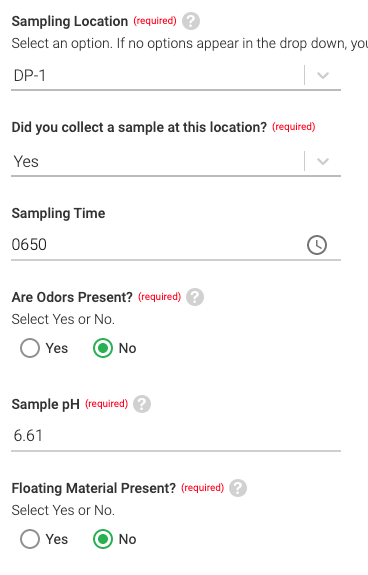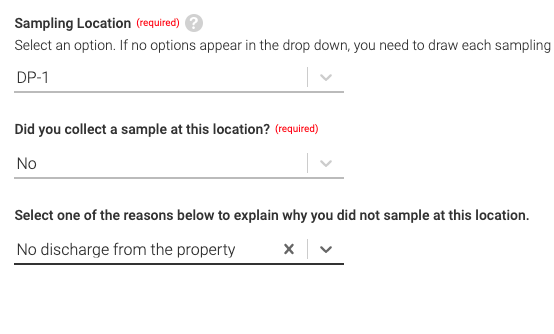California SW Sampling Event Visual Observation
- Click on the site you would like to fill out the form for on the left. The number of facilities in this list will vary according to which facilities you are attached to on Mapistry.
💡Tip: You can identify which facility’s information you are viewing by reading the bolded title at the top of the screen.

- The Sample Observation Form is located under the Sites Summary section.
💡NOTE: This form will look different depending on what state the facility is located in. However, it functions similarly to the CA Sample Observation inspection used in this example.

- Click on either a red circle or a dark grey circle to begin the inspection. Make sure you select a circle in the appropriate time period.

- This is your new sampling observation form. Make sure the date, time, weather, and inspector is correctly filled out before moving forward.

- Click on pH Method and answer the questions on the right.

- Next, click into the Sampling Location section. Add the Sample Location and answer the initial question: "Did you collect a sample at this location?". Make sure you are answering this question for each outfall at your site.

- If you answered "Yes" to the question above, fill out the rest of the missing information. Don't forget to add the sample pH! If you answered "No", click on the droplist and select a reason for why you could not sample at this outfall.
- Next, click into non-stormwater discharge observations from the section list and answer those questions.

- Add any other non-compliance issues by clicking on the plus sign next to the section title

- Click into the Notes section even if you do not have anything to notate.

- Click Save to complete the form. If every required field is filled out, then a green checkmark will appear by every circle on the left.

- To download the form, click the three dots in the top right corner, then click the "Download" button to download a PDF copy of your completed Observation form. To exit the form and return to the dashboard, click the close button.

💡Note: Users cannot change the Stormwater Visual Observation form frequency. For more information about forms and form frequency, please review these product guides or contact help@mapistry.com.
End of Article
Support
If you have any questions or need further assistance, please e-mail help@mapistry.com or call (510) 313-1422.