Accessing Your Notification Settings
First, click on the settings icon in the lower left-hand corner of your screen. Select Settings.
.png?width=670&height=354&name=Screen%20Shot%202023-04-17%20at%2016.25.50%20(1).png)
Once in the settings module, you can adjust notifications for overdue tasks (such as corrective actions or inspections), upcoming tasks, and weather notifications.
If you would like to receive weekly reminders about upcoming and overdue tasks and inspections, turn on Overdue Task and Upcoming tasks in the Weekly Notification section. You can receive notifications for tasks and inspections that are only assigned to you, or you can choose to receive notifications for all tasks and inspections, whether or not you are assigned. You can now also choose to receive Water Exceedance email notifications that will notify you if limits are exceeded.
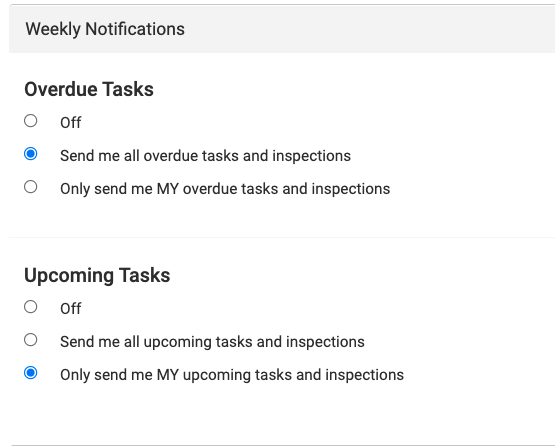
Understanding Notification Types and Frequencies
The notifications you receive in your email inbox will vary depending on which notifications you have enabled. Each notification type has a different event that acts as a trigger, listed below, along with who will receive the email.
Note: To receive any email notifications, you must first turn on your notifications, which can be found in your settings.
| Email notification | Trigger | Person receiving email | Frequency |
| Inspection completion email | An inspection is completed | Anyone linked to the site with the inspection | Options available |
| Warning when within 90% of a log limit | A limit is within 90-99.9% of a limit | Anyone linked to the site with the log | Real-time |
| Exceedance of limit notification | A limit is exceeded | Anyone linked to the site with the log | Real-time |
| Results uploaded into stormwater or wastewater sampling | Lab data is uploaded into the sampling results or wastewater results modules | Anyone linked to the site with the stormwater or wastewater module | Real-time |
| Inspection assigned | An inspection is assigned to someone | The person assigned the inspection | Real-time |
| Trending over NALs (for stormwater) | When results are entered into the stormwater module, and the average is trending over the NAL | Anyone linked to the site with the stormwater module | Real-time |
| Weather notifications | When a storm event is anticipated over a 50% chance within the next 48 hours | Anyone linked to the site | Real-time |
| Task Assigned | A task or subtask is created and assigned | The person assigned to the task | Real-time |
| Task completed | A task or subtask is marked complete. Completed task notifications are sent in a batch email once every 24 hrs. | Anyone linked to the site with the task | 24 hours |
| Weekly summary email for past due (inspections and tasks) | Weekly summary of all past due inspections and tasks. | Anyone linked to the site with the inspection or task |
Weekly on Mondays
|
| Weekly summary email for upcoming (inspections and tasks) | Weekly summary of all upcoming inspections and tasks Note: This email is sent on Monday, and the inspection or task must be considered "Upcoming" when the due date is, at most, X days after the current date. Day: 1-day Week: 4-days Month: 7-days Quarter: 14-days Biannual: 30-days Year: 45-days |
Anyone linked to the site with the inspection or task | Weekly |
| User Invitations | A new user is invited to the organization | The invited user | One-time |
| Log Exceedance Emails | A limit is exceeded | Anyone linked to the site | Daily |
| Water Result Exceedance Emails | A limit is exceeded | Anyone linked to the site | Daily |
End of Article
Support
If you have any questions or need further assistance, please e-mail help@mapistry.com or call (510) 313-1422.