Downloading a Map
Once completed, you can download the map as a PDF file by first clicking the “Download Map Preview” button on the top left corner of the map.
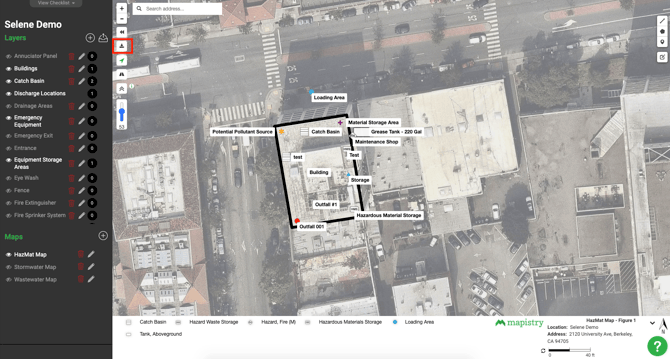
From here you can preview what the download image will look like and pick from four pre-made sizes. You can even move the map and zoom in or out.

You can select the size and page orientation in which the map will be saved and/or printed in by clicking on the defaulted "letter/landscape" drop-down.

By clicking on the drop-down, you will be given the option of
1. Letter/Landscape
2. Letter/Portrait
3. Tabloid/Landscape
4. Tabloid/Portrait
Letter and Tabloid paper are the sizes that will be used when saving and/or printing the map. Letter paper measures 8.5 inches by 11 inches, and Tabloid paper measures 11 inches by 17 inches.
Landscape and Portrait refer to the page orientation. A map in portrait mode is taller than it is wide, and a map in landscape mode is wider than it is taller.
Click “Download” when you are ready to download the image.

To exit Map Preview mode click “Cancel”.

End of Article
Support
If you have any questions or need further assistance, please e-mail help@mapistry.com.
