Editing Existing Features
Any feature within a layer shown on the map can be relocated by clicking on the "Edit" icon in the top right corner of the map dashboard. The editing tool allows users to reposition singular points (markers), points within a line, and points within a shape.
To change a feature, a shape for example, click the ”Edit features” tool on the right-hand side of the screen. The lines and markers will be highlighted in pink and white squares will represent pivot points within shapes and lines. Click and drag any of these points to the desired location and click save when done.
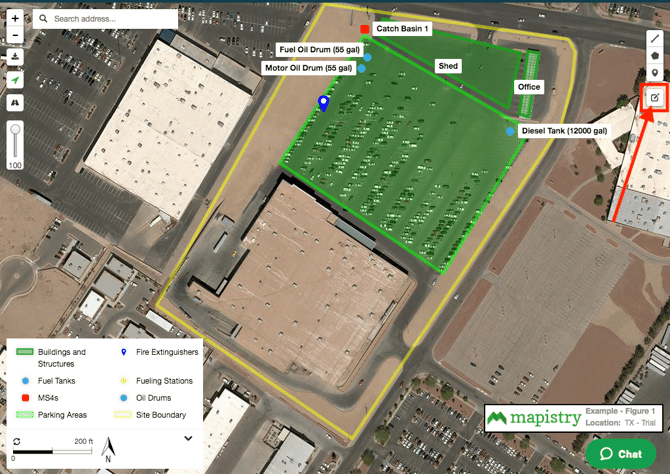
As the instructions indicate, you can click and drag markers or vertices of polygons to change their position.

To create additional vertices, click on a single vertex (little faded white box in the middle of the line - circled below) and a vertex (little white box on the lines) will be added to either side.

Make sure to click the “save” button to save your changes.

End of Article
Support
If you have any questions or need further assistance, please e-mail help@mapistry.com or call (510) 313-1422.

